Automatically connecting submitted abstracts with their respective Reviewers depends upon three steps that should have already take place previous to opening Submissions. If these following steps have been taken correctly, the Abstracts will essentially assign themselves to their Reviewers as they are submitted.
- Dependencies:
- Keywords (also called Tracks or Themes) have already been setup in the Abstract Form - Setup
- Reviewers have been imported into the System and given the Proper Roles in Step 2 of the Abstract Review setup
- Reviewers have been associated with the correct Keywords (Themes or Tracks) that they will be reviewing, done in Step 5 of the Abstract Review setup
However, there may be times when you wish to perform a manual assignment/unassignment of a batch of papers or perhaps you wish to load balance under- or over-assigned papers.
Manually Assigning/Unassigning Abstracts
- Login with your Admin account and go to Tools -> Abstracts -> Abstract Admin
- Click the Assignment hyperlink

- You will be presented with a list of Abstracts for selection. You may either select the very top selection box, which will Select All visible abstracts. Or, you can click each individual selection box beside the desired Abstracts. You may use the Statistics functionality to filter the Abstracts or you can use the column headers themselves to filter up or down. If you wish to select all abstracts, click Show All and then select the very top selection box.
- Once you have made your Abstract Selections, you can use the Reviewer drop-down to choose who they will be assigned to and what position they will be given. Reviewers with a * next to their name are lead reviewers
- Now use the Command drop-down to choose if they will be Assigned or Unassigned from this Reviewer.
- If the Assign command is selected the Position drop down will appear. This will allow you to assign the reviewer and Lead Reviewer, Reviewer, or Both. A Lead Reviewer will be able to see all reviews related to the Abstract. A Reviewer will be expected to submit a review. The position of Both will have both duties.

Balancing Assignments with the Filter Function
You can filter your Abstract list to search for Over-assigned or Under-assigned papers using the Filter drop-down.
- In the Assignment window, click the Filter drop-down and select Equal
- In the field beside this box, enter the number 2.
- The Abstract List will now only show papers that have been assigned only twice.
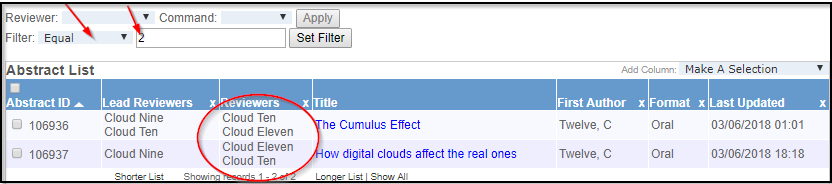
- If you click the top-level selection box to Select All you can now batch assign these to any or all Reviewers
The filter tool also contains Greater Than, Less Than, and Not Equal to functions, all of which may be used in a similar fashion to the Equal function. Using multiple filters will allow you to make sure each abstract has the correct number of reviewers. For example, if you wanted every abstract to have between 3 and 5 reviewers, you could run a greater than 5 function to isolate all abstracts with 6 or more reviewers (and remove the extras), followed by a less than 3 function to find all abstracts with 0 to 2 reviewers (and then add in additional reviewers until your desired range is reached).



 Title Index
Title Index
 Recently Changed
Recently Changed
 Page Hierarchy
Page Hierarchy
 Incomplete
Incomplete
 Tags
Tags

