PLEASE NOTE: Adding, hiding, and removing CID's can cause many potential issues with how your conference/s is/are organized and your data is stored. Before proceeding with any major actions, please consult Conference Manager support (support@confmanager.com).
Conference Manager organizes communities using a tree model.
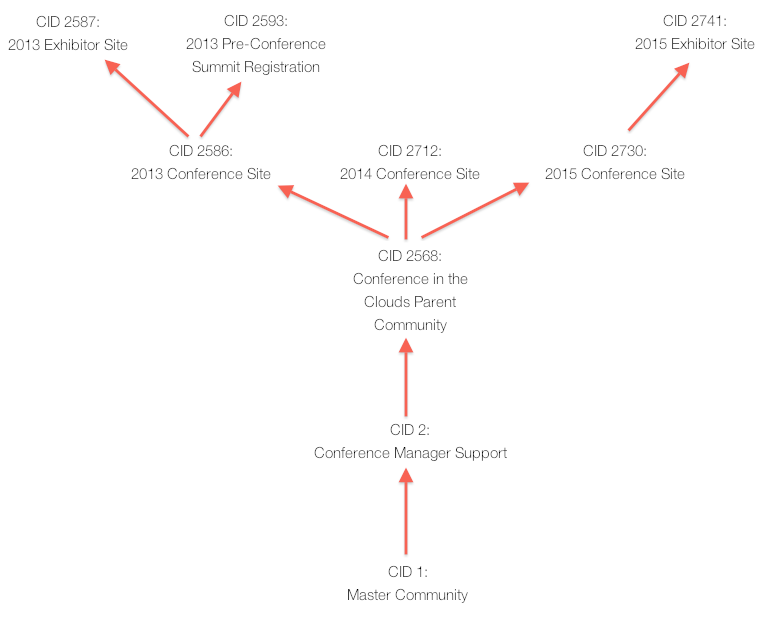
Each Conference Manager community has a parent community. Some communities also have child communities.
Organizing Conference Manager communities in a parent-child model allows conference administrators to structure their communities clearly, so that they can set and manage permissions, direct users through a simple path, and encapsulate each component of their Conference Manager system clearly for users.
Your Account Manager will create your initial Conference Manager community, and may create subsequent child communities. You may have a "master parent community" which is the parent of all of your Conference Manager communities.
Parent Communities
The direct ancestor of a Conference Manager community is referred to as the parent community. In the diagram above, the parent community of CID 2712 is CID 2568, and the parent community of CID 2568 is CID 2.
The parent community is the community where the admin was working when they used the Add Conference tool to create the new CID. It is not possible to change the parent community.
Some attributes of your community are set by its parent community. These include:
- The tools available in your community
- User access to the community
- Roles or users inherited from the parent community
- Whether child communities will be permitted
- The community skin that your community starts with
- The admin responsible for your community
All of these options can be changed at a later point by accessing the Child Communities tool from the parent community and clicking on the pen and paper logo to edit a specific child community.
Child Communities Tool
The Child Communities tool is available from the Community menu, under the Tools menu. If a community has the "Allow Sub-Communities" option selected in the Add Conference tool, the conference will be able to create new child communities. If this option has not been selected, the the Child Communities Tool will not be available to admins.
The Child Communities Tool shows a list of all of the active and hidden child communities of your current active community.
Clicking on the paper and pencil logo on the right side of the screen will allow admins to edit a child community. This page includes all of the same options that are available in the Edit Conference tool, plus one additional option: accessing the Edit Conference options from the Child Communities Tool enables admins to add or remove tools from a community.
If you have completed your conference and wish for the content pages, forms, and files to no longer be available to the public or to administrators, you may also choose to delete your conference by pressing the red X button on the Child Communities page. All files will still be stored on Conference Manager's servers for the duration of your contract, however it is highly recommended to download a copy of all reports and exports from the community, as well as any child communities it may have, prior to pressing the red X button to delete the community.
If you wish to restore a community that you have deleted, you can do so by pressing the green arrow next to the community under the Deleted Communities list.



 Title Index
Title Index
 Recently Changed
Recently Changed
 Page Hierarchy
Page Hierarchy
 Incomplete
Incomplete
 Tags
Tags

