IMPORTANT NOTICE: This feature was originally created prior to the reorganization and redesign of the Session Scheduler tool, and the corresponding integration with Core Apps. As such, it may work, but you should be VERY CAREFUL in ensuring that all desired data is present. The Topic search term corresponds to the search terms listed in sessions, and the date applies to the date the abstracts were submitted, not the scheduled session time. Due to this confusion or terms and unreliability of data, we would strongly recommend using the Session Scheduler tool instead, with or without the mobile app. A good solution to give non-administrator users access to scheduling data is to use the export calendar function and post the resulting .ics file in a publicly accessible location.
----------------------------------------------------------------------------------------------------------------------------------------------
Your delegates have access to an online Searchable Program (TID = 94) which allows them to create their own itinerary for the conference that they are able to Print or Email to themselves. This provides another option for delegates if you aren't using a Conference Manager mobile App or they do not have access to a mobile device while on-site.
- Log into Conference Manager with your user credentials
- Along the top navigation bar click Abstracts -> Searchable Program
- You will be taken to the Search Page
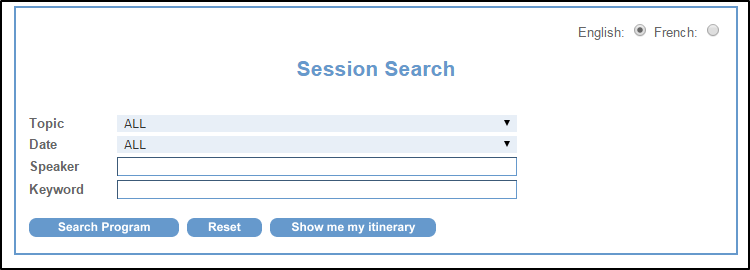
- Select your search criteria and select the Search Program button
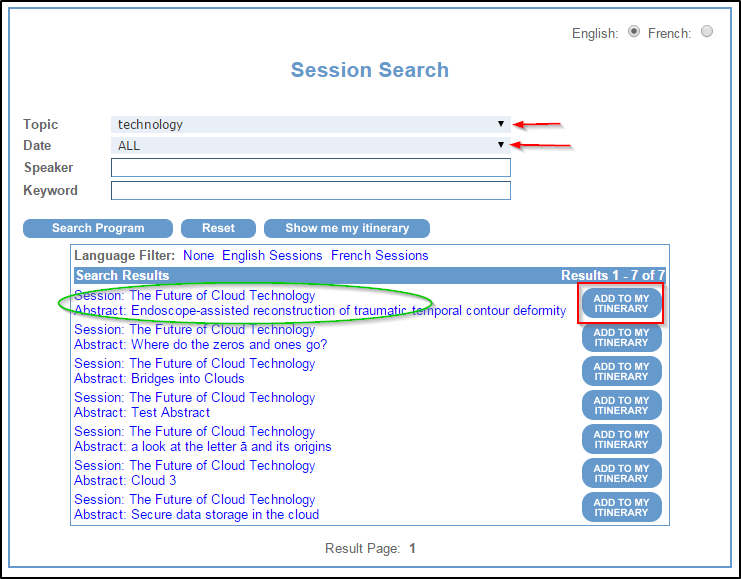
- You will now be presented with a list of sessions based on your search criteria
- You can go down the list, clicking the Add To My Itinerary button beside any session that interests you
- If you would like more information, click the Session Title and a window will pop-up showing you the details of that Session. From this window you also have the option to click the Add To My Itinerary button
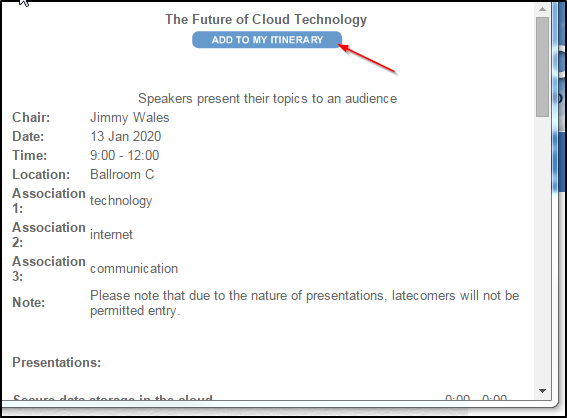
- Once you have added the sessions you are interested in, click the Show me my itinerary button
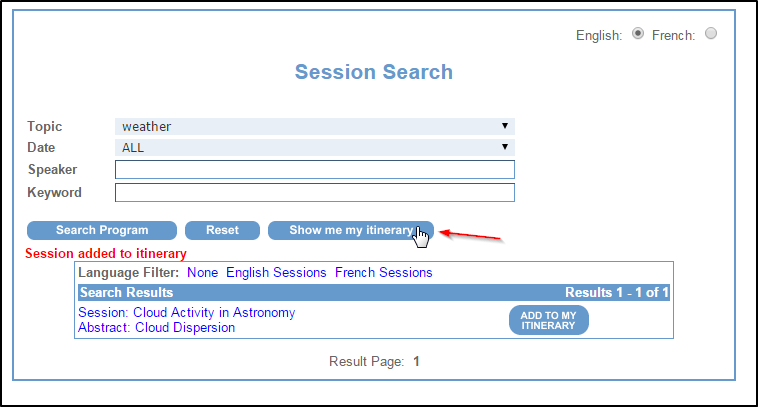
- You have the option to print or email the itinerary, delete items, or clear the whole thing and start again
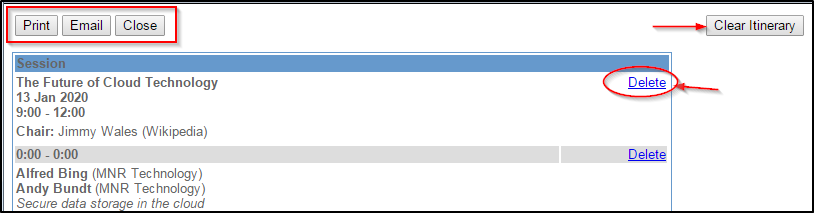



 Title Index
Title Index
 Recently Changed
Recently Changed
 Page Hierarchy
Page Hierarchy
 Incomplete
Incomplete
 Tags
Tags

