For Conference Manager CID's which use both the Abstract Submission and Session Scheduler tools you have the ability to assign abstracts to sessions, and to give them identifying numbers (generically called Poster Numbers), which usually correspond to your conference program. These Poster Numbers may be assigned manually to abstracts on a per-session basis (see 'Set Poster Numbers' in the Session Scheduler tool). However, if you have many abstracts belonging to several sessions, you may want to use the Import Poster Numbers/Assign Presentations Tool. This tool allows you to a) assign abstracts to sessions, and b) assign poster numbers to them. This may be used to assign abstracts to different sessions, greatly speeding up your work. To use this tool:
1. Navigate to the tool by using the toolbar in your CID. Tools -> Abstracts -> Import Poster Numbers/Assign Presentations Tool. If you do not see this tool, it may have not been provisioned to your CID. Please contact support for assistance (support@confmanager.com).
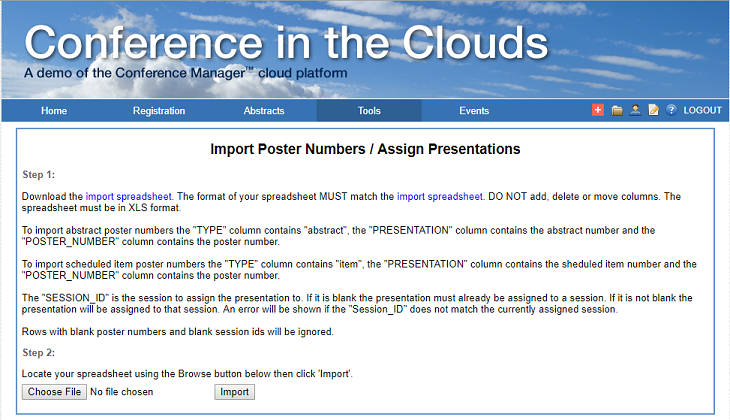
2. Click on the 'import spreadsheet' blue text (either instance) at the top to download the template.
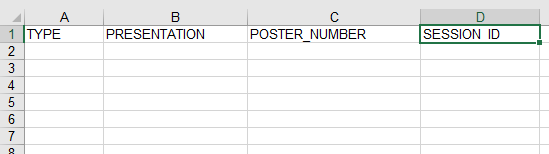
There are 4 columns to fill in. Do NOT adjust any of the headers. Do NOT add or remove columns. Your completed spreadsheet must match the organization of the template EXACTLY.
i) Type - if you wish to assign to abstract to a session then populate this field with 'abstract'. If you wish to assign a scheduled item to a session, then populate this field with 'item'.
ii) Presentation - this field contains the unique ID number which the Conference Manager generates and associates with an abstract when it is submitted into the system. Using the Abstract Reports is a great way to get this information for many abstracts at once.
iii) Poster Number - this is the poster number which you would like to associate with the abstract or scheduled item. A common format is 1-A-1 or A-1 and so forth. Using Excel's autocomplete function is a quick and easy way to generate a whole range of these values.
iv) Session ID - this corresponds to the session to which you would like to assign the abstract or scheduled item. This may be found within the sessions themselves. Please note that the sessions will not be created by this tool, and must exist before using the tool.
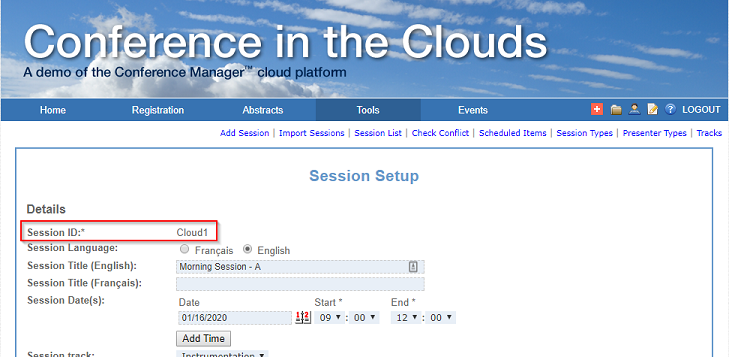
3. Once you have filled in your spreadsheet and saved the file, browse to it via the Choose File button from the bottom of the form, and then click Import to bring the information into the system. If there are any errors in your data, you will receive a notification at the top of the screen and be prompted to correct them before retrying your import. Once successful, it will take a few minutes for the changes to take effect. You may need to log out and back in again to see all of the changes.
Please note that the Poster Number field is optional (in order to allow you to just assign abstracts to sessions without adding poster numbers). The Session ID field is also optional, assuming you have previously assigned the abstracts to sessions (and are just using the tool to assign poster numbers).



 Title Index
Title Index
 Recently Changed
Recently Changed
 Page Hierarchy
Page Hierarchy
 Incomplete
Incomplete
 Tags
Tags

