Thank you for taking the time to be a reviewer for your conference. You should already have a Conference Manager user account at this point. If not, please contact your site administrator/event organizer to provide you with your username and password. In most cases, your username is simply your email address.
Now that we've got that information, let's follow the link that has been provided to you to the list of abstracts awaiting your reviews. For example, the link to the list of reviews for a reviewer on our demo site would be:
https://www.confmanager.com/main.cfm?cid=2568&tid=61
Following this link takes us to the log-in page (unless we are already logged in, in which case we can skip to the next step).
After entering our log-in information, we are then taken to a list of all of the reviews assigned to us. On this page we can see the unique ID assigned to each abstract, the title, our score (if completed), and the associated keywords. Most abstracts are assigned to reviewers who have shared keywords. If there are a large number of reviews assigned to us, there is a handy Search tool to make finding a specific abstract quicker and more convenient. For those conferences offering French as well as English services, we may select our language preference at the top of this screen. To proceed with a review for an abstract, we simply click on Review.
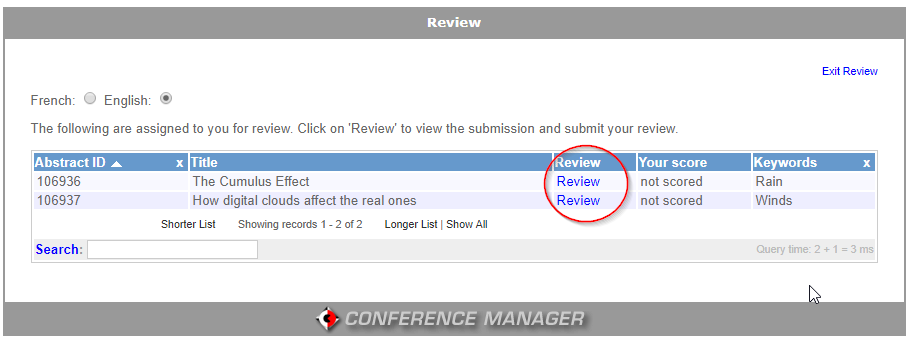
Now that we've selected an abstract to review, let's see what this looks like. At the top of the screen we will see the abstract title and summary. In the top right we have the option to download any additional files which the abstract submitter attached (e.g., Word, Excel, PowerPoint, or PDF files). Below this we will see the associated keywords, what Presentation Format the submitter requested, and the answers to any custom questions the conference organizer decided to collect.
As we scroll down on this screen we get to the Reviewer section. We may see several questions requiring answers in drop-down or text box forms (these are decided by our conference organizer, so our screen will likely look different than this one), as well as any special instructions provided to us to aid the review process. We will also see a 'Your score' option, which allows us to rate the abstract on a predetermined scale (e.g., 1-5, 1-10, 1-100). Finally, we will have the option to add any Comments we desire. Once we have filled in all the question and comment sections, let's select Save Review.
We will now be taken back to the review list page. We will see that our review score has now been updated. To edit a review, we simply click on the blue Title text again.
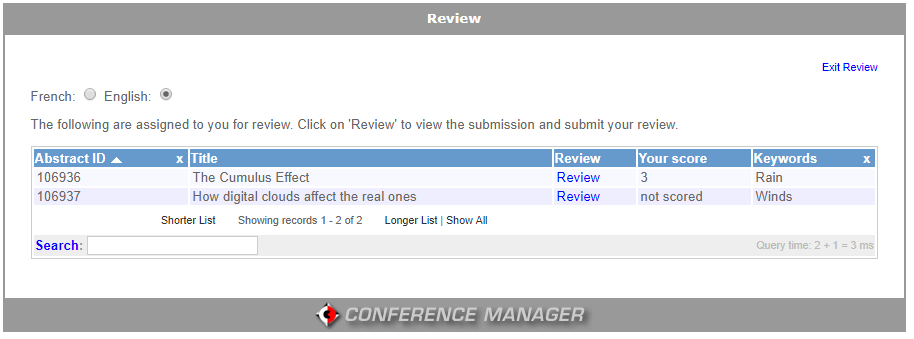
We are now done our review. To continue to other parts of the conference (e.g., registration), please follow the links in the toolbar or to whatever links your conference organizer has provided to you.



 Title Index
Title Index
 Recently Changed
Recently Changed
 Page Hierarchy
Page Hierarchy
 Incomplete
Incomplete
 Tags
Tags

