Nov 7, 2017 - PLEASE NOTE, MOST EMAILS MANAGED IN CONFERENCE MANAGER ARE NOW TRACKED WITH MAILGUN, NOT MANDRILL. THESE INSTRUCTIONS ONLY PERTAIN TO LEGACY-SETUPS USING EMAIL SETUPS EXTERNAL TO OUR MANAGED SITES.
Conference Manager clients will now be able to track emails using our new Mandrill integration. Mandrill is a tool that is designed to help applications or websites that need to send transactional email like password resets, order confirmations, and welcome messages. After confirmation emails are sent, you can measure the performance for your emails to learn how recipients are interacting, whether your emails might be ending up in spam folders, and more. You can learn more about Mandrill and log into your dashboard by visiting their website www.mandrill.com
Viewing your Mandrill settings in Conference Manager:
- Log into your CID with an Administrator account
- Go to Tools -> Community -> Edit Conference
- If you scroll to the bottom section, you will see three new Fields that should already be pre-filled for you. Note: If these fields are blank, please contact support@confmanager.com
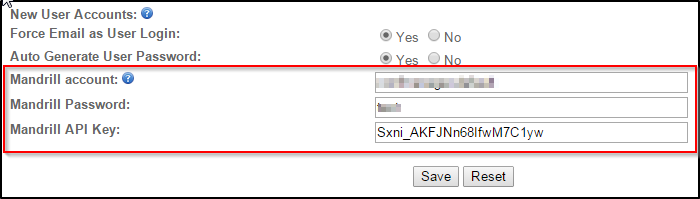
- These three fields are all that needs to be set up within the Conference manager application.
- The following emails will be routed through your Mandrill dashboard for tracking and statistics:
- Registration Confirmation emails (including Updates and Re-sends)
- Abstract Confirmation emails (including Updates)
- Membership Confirmation emails (including Renewals, Updates and Re-sends)
- Exhibitor Registrations (including Updates and Re-sends)
- Password Reset emails
- User Profile Update notifications
- Emails that you send using the Email Generator Tool
- Emails that you send using the Abstract Emails Tool
Viewing your Outbound Activity in Mandrill
The username and password for your account has been set up for you by Conference Manager Support and emailed to the primary contact we have on file for you. If you didn't receive this email, or you have recently taken over managing this event from a previous team, please contact us at support@confmanager.com for your login credentials.
- Open an internet browser and go to www.mandrill.com and in the upper-right hand corner, click Login
- Enter your login credentials
- You will now be taken to your dashboard. Note: It is very important that you do not change your mandrill Username and Password or Email address, these must be managed by Conference Manager Support.
- Click Outbound -> Activity
- In the far right of the Outbound Activity screen, click the Show All Options button to filter your activity in many different ways, buy checking the check box beside which item you want to filter by. You can also click the Tips for using search link for more information about filtering your outbound activity. Note: if you have just sent out a batch of emails, please wait a few minutes for all of the various mail servers to return information and then refresh your Mandrill dashboard.
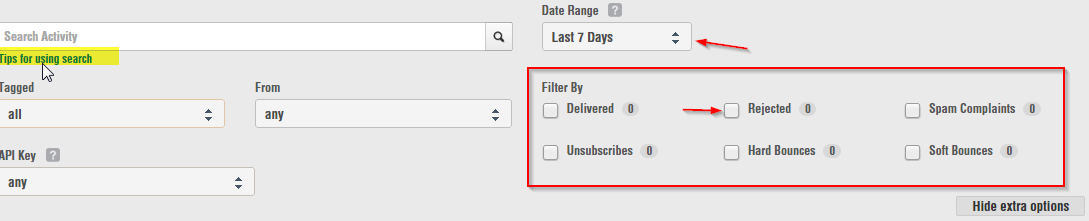
**For more information about Rejections and bounces, unsubscribes or Spam complaints, please click HERE



 Title Index
Title Index
 Recently Changed
Recently Changed
 Page Hierarchy
Page Hierarchy
 Incomplete
Incomplete
 Tags
Tags

