To completely set up a community to use Stripe as your payment processor the following must be done. First, set up your Stripe business account on www.stripe.com. Your Stripe representative should have provided you with login details. Once that is done, you need to set up your payment page within Conference Manager. Remember that there are separate payment screens for both the Registration and Membership forms.
Set Up the Account With Stripe
During the setup special attention should be given to the following areas:
Public Information
In the Business Settings tab there is a section called 'Public Information'. The data here is used when Stripe sends the payment receipt to customer. Be sure all fields are correct.
Customer Emails
Under Business settings there is a tab called 'Customer Emails'. Here you can add a logo to the receipt email and set the background colour. By clicking "Send Test Receipt" Stripe will send a test receipt where you can see how the customer will receive the receipt and how the Public Information will be displayed.
Radar
Under the "Radar->Rules" tab you can set up rules for each payment. When the account is created Stripe sets up a number of default rules.
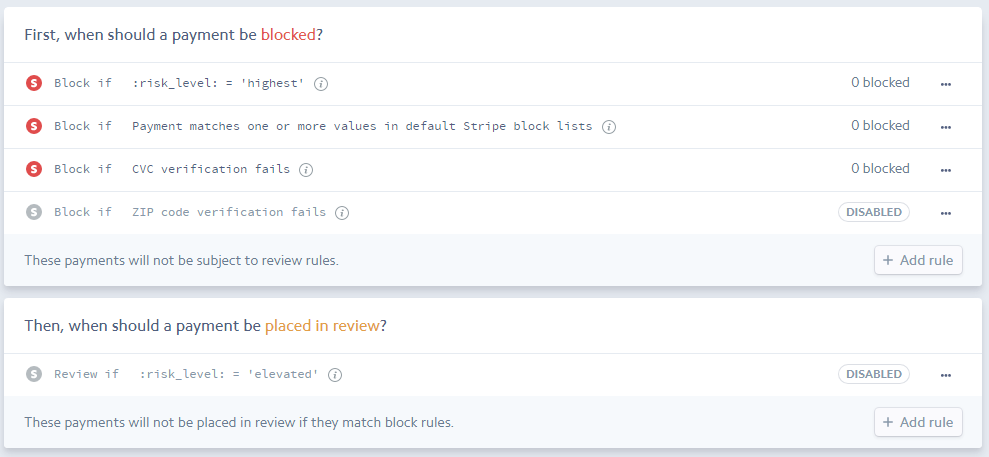
These Rules can not be removed but can be disabled. Additional rules can be added as described in the Stripe Rules Documentation.
Set Up the Account in Conference Manager
Stripe Logo
In the 'Community Folder' in the 'hidden' directory add a file called 'stripe_logo.png'. Please make sure your image is named precisely that way. When a user completes their registration or membership sign-up and goes to pay, this will be displayed at the top of the Stripe payment popup inside a circle. This file must be a PNG file, square, and the recommended minimum size is 128x128px.
Registration/Membership Setup
The following parameters must be set up for Stripe:
Publishable Key/Secret Key
These parameters come from your Stripe account.
Payment Popup Label/Payment Popup Description
These parameters are displayed on the Stripe popup (the payment screen within Conference Manager). The Popup Description is also used as the description when sending a payment through to Stripe. The above configuration will be displayed as below.



 Title Index
Title Index
 Recently Changed
Recently Changed
 Page Hierarchy
Page Hierarchy
 Incomplete
Incomplete
 Tags
Tags

