This is page 9 of the Edit Registration Form tool.
No fields on this page are mandatory if the conference is not offering trips or other options.
The Trips and Other Items page accommodates optional trips, and is flexible to accommodate almost any other kind of purchased item, like textbooks, t-shirts, internet use passwords, and more. Trips and other items will appear on separate pages of the Conference Registration Form.
Account Code
Text entered in this box will be used as the Account Code in the Financials Report.
Trips
If your conference is offering any kind of trips or tours, you can add ticket reserving or purchasing options to your Conference Registration Form.
The Description will become the title of the Trips page in the Conference Registration Form. This field is mandatory. You must also set a time and a price for each trip. There are no options to handle concurrent trip options, as there are with Workshops, so if you are offering concurrent trips be sure to label this clearly in Trip Instructions.
Clicking Details will open a prompt window where additional features can be assigned to each trip option. It is possible to restrict access to a trip to certain Coupon Codes, set a capacity limit, and a deadline to purchase tickets. Administrators can also cancel any trips being offered by selecting the 'Cxld' (Cancelled) checkbox next to the item on the main screen. Because trips are frequently offered through external providers, it is also possible to create a link to an informational page about the tour. Adding a link to the URL box will turn the Description box text into a link on the Conference Registration Form.
Trip Instructions
If you wish to provide additional instructions to registrants on anything to do with trips at the conference, add it to this box. This may include links to supporting information for each option, or links to files such as waivers and order forms.
Description
This is the title that registrants see on this page as they complete the registration form.
Account Code
Text entered in this box will be used as the Account Code in the Financials Report.
Other
Any type of other item that registrants may choose to purchase can be sold through this page of the registration form.
To offer an item for sale, click Add an Item.
It is possible to create the following types of items using the steps below:
| Items that conference registrants may purchase only one of | De-select Heading and Qty |
| Items that conference registrants may purchase several of | De-select Heading, select Qty |
| Category names to describe items (eg. Textbooks, Transportation, Other) | Select Heading |
The example below shows one possible option:

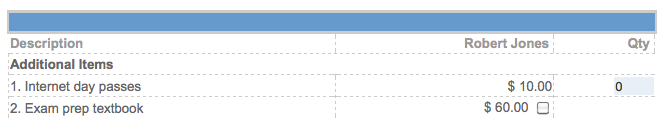
As you can see, items which have been selected as a Heading are not selectable items themselves, but serve to describe the items beneath them in the form. You may use multiple headings.
The Qty function is a great way of collecting donations as it allows the registrants to specify the amount they would like to donate. Simply make the price $1, and then whatever value they enter in the Qty field will be the amount of the donation.
Items may not be deleted, but they may be cancelled (and thus removed from the form for registrants) by selecting the 'Cxld' checkbox corresponding to that item. The Details button allows administrators to restrict access to a certain item to certain Coupon Codes only, and to set limits for items. When a limit is reached, registrants will no longer be able to select that item.
Other Items Instructions
If you wish to provide additional instructions to registrants on anything to do with other purchased items at the conference, add it to this box. This may include links to supporting information for each option, or information on where to redeem each purchase.
Previous - Accommodation Next - Special Services



 Title Index
Title Index
 Recently Changed
Recently Changed
 Page Hierarchy
Page Hierarchy
 Incomplete
Incomplete
 Tags
Tags

