On Page 3 of the Edit Abstract Form tool, you will be asked if you wish to collect Conflict of Interest information from your Submitters. This could be related to Government or Private funding, for example. By clicking the Yes selector button you will see more fields drop down below. By selecting the No selector button, this page will be omitted from the form.
Screen Title
Please fill in the title that you wish your Submitters to see when they come to this screen. Example: Conflict of Interest Declaration
Declaration/Agreement Text Boxes
You will be given two blue text boxes to fill out. You can use html coding to format text within these boxes. The first, is where you will enter the text for authors WITH a conflict of interest. The second box is for entering the text for authors who have NO conflict to declare.
Types
Enter the Type of Conflict of interest information you are looking to collect form your Submitters in the Text box provided. Example: Government Funding, Private Funding
You can enter as many types as you wish using the Add Another Type button.
Degrees
If you have a matrix of the levels of conflict a Submitter may need to disclose, you can add them here by clicking the Add Another Degree button
Labels
Here is where you will label the different types of conflicts your Submitters may add. The Section Heading will be for the category of the section Example: Funding. The Conflict Label will be what you call the conflict itself.
Additional Fields
You have up to three additional fields for further detailed information on the conflict relationship which can be set to Invisible, Optional, or Required. Please be aware that when you set a field to Required the Submitter will not be able to proceed forward through the process until they fill this field.
Submitter View
The following screenshot will give you an idea of what these fields correspond to on the Submitter side of the form.
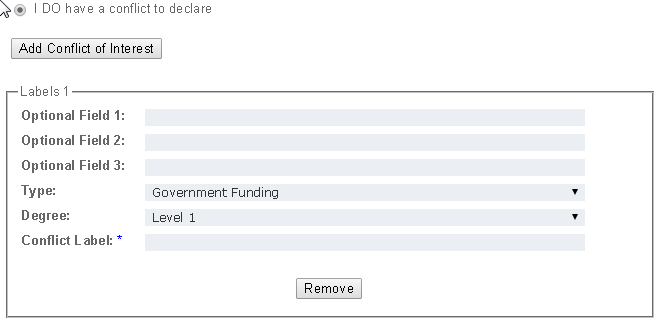
*To save changes to the form you have made you must click the Finish button on the bottom of the form. It is advisable to click the Finish button periodically throughout the process, especially if you are not completing the form all at once, to keep your current changes saved.
Previous: Presentation Formats and Awards Next: Custom Questions (Abstract Form)



 Title Index
Title Index
 Recently Changed
Recently Changed
 Page Hierarchy
Page Hierarchy
 Incomplete
Incomplete
 Tags
Tags

